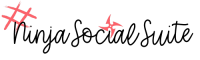Engage your audience with your social posts even during the holiday. Here’s how you can schedule all of your messages for the whole holiday season in one session only!
- Go to the Schedule tab in the Publish area.
- Click to add a new category for Holiday. Follow the help tips & set up the category in a way that best suits your needs.
- Add your Holiday category to an existing time slot on your schedule or add a new time slot on the schedule for the holiday posts.
- Go to the Publish page and start creating new posts or copy posts from last year that performed well (check your Reports) and queue those. Posts must be set to the Holiday category, so they’ll post at the right times & days designated to that category in your schedule. Schedule it for the first date you want it to go out and turn on requeue with an end date. This creates a window of time that this post is allowed to go out.
- Go to the Schedule tab in the Publish area.
- Create several other posts for this holiday, using the same date range.
- Create posts similarly for all of the other major holidays.