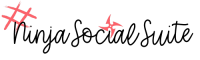Learn how you can track your campaigns using the pixel code from the software.
Here’s how to place a Ninja Social tracking pixel on your website:
Log into your account and go to our account preferences page.
Scroll down where it says conversion tracking code. Every account comes with a lead conversion event confirmation page pixel and the shopping cart order confirmation page pixel.
The two most important ones are already created for you & then you can add your own custom tracking events as well.
- Lead conversion event confirmation page – add this pixel to a page someone lands on after
- Shopping cart order confirmation page – this one has revenue tracking. To activate the revenue tracking just make sure you check that box before copying. Checking the box adds 0.00 to indicate your revenue for the product. Make sure you’re placing this pixel on the Thank You page which is the page that they see after a successful purchase. Replace the three zeros here with a variable from your e-commerce platform for the amount of the sale or the exact dollar amount of your product.
The pixel isn’t JavaScript or anything fancy, it’s just a an image pixel for our tracking code. You can pretty much put it anywhere on the page you want and it’s completely invisible. It’s only one by one pixel in size and it’s transparent. On your page, find an option to edit HTML, paste in the pixel code, save, & publish. You won’t actually see that pixel on the page but it will be passing tracking information back to Ninja Social and the benefit of that is now every time someone visits the page with the pixel, you’ll be able to see reporting on all of that activity.
If you’ve been wondering what that leads number is in your Reports area and why it’s zero all the time, it’s because you haven’t placed your lead conversion pixel on any of your thank-you pages. The nice thing about Ninja Social is let’s say you post to Facebook, Twitter, LinkedIn, and Instagram and three people from your Facebook post click through and then join your email newsletter. It’s going to show three just from that Facebook activity. Then if somebody from Instagram copies that URL and pastes it into the browser window visits and converts then the report will show one for Instagram.