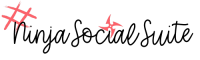You can make minor modifications to customer campaign posts before approval and you can delete customer posts before they are published.
To approve customer text posts:
- Click the Approve button.
- Click on Customer Text Posts.
- On the Approve Customer Text Posts page, click the drop-down arrow to select a campaign.
- To view only new posts, click New. To view only approved posts, click Approved. To view all posts, click All.
- To change the profile image for the customer, click on the post and then click Change Profile Image. A list of available images is displayed.
- Choose a new profile image and click Submit.
- To approve a post, click on the post and then click Approve.
- To delete a post, click on the post and then click Delete.